SCROLL DOWN
Alight Motion is a popular video editing and animation app widely used by creators for its robust features and versatility. One of its standout features is its ability to import and export XML files. This capability enables users to share project settings, effects, animations, and more. Understanding how to import XML files into Alight Motion is vital for professionals and enthusiasts who want to collaborate, replicate designs, or save time by using pre-designed templates.
This article will explore the process of importing XML files into Alight Motion, explain its benefits, provide tips for troubleshooting, and discuss some essential aspects to consider when working with XML files.
What is an XML File in Alight Motion?
XML (Extensible Markup Language) files are text-based files that structure data in a format readable by both humans and machines. In Alight Motion, XML files are used to store project information, including animations, effects, layers, keyframes, and other design elements. These files allow users to easily transfer projects or templates between devices or share them with other users.
For example, a creator might design a complex animation template and save its configuration as an XML file. Other users can then import this file into their Alight Motion app to replicate the design without having to manually recreate it.
How to Import an XML File into Alight Motion
The process of importing an XML file into Alight Motion is straightforward. Follow these steps:
1. Obtain the XML File
- XML files can be downloaded from various sources, such as template-sharing platforms, social media groups, or directly from other users.
- Ensure the file is compatible with your version of Alight Motion.
2. Save the XML File to Your Device
- Download the file to your smartphone or tablet. Typically, XML files are saved in the “Downloads” folder or a specific location specified by the user.
3. Open Alight Motion
- Launch the app on your device. Make sure you have the latest version of Alight Motion installed to ensure compatibility with imported files.
4. Locate the Import Option
- While Alight Motion doesn’t have a direct “Import XML” button on the main interface, you can use file management tools to open the file. Navigate to your file explorer app, locate the XML file, and tap it. If Alight Motion is properly installed, it should appear as an option for opening the file.
5. Verify the Import
- Once the file is imported, the project will open in Alight Motion. Check that all layers, effects, and settings have loaded correctly.
6. Edit or Customize
- After importing the XML file, you can freely edit the project to suit your needs. Adjust the text, colors, animations, and effects as necessary.
Benefits of Using XML Files in Alight Motion
1. Time Efficiency
- XML files eliminate the need to build projects from scratch. Users can quickly import templates and make minor adjustments instead of designing everything manually.
2. Collaboration
- XML files enable seamless sharing of project settings and templates among team members or collaborators. This is particularly useful for creators working on joint projects.
3. Creative Inspiration
- Importing XML files allows users to explore new styles and techniques by analyzing how other creators have structured their projects.
4. Standardization
- Professionals can use XML files to standardize animations or effects across multiple projects, ensuring consistency in branding or style.
Troubleshooting Common Issues with XML Import
Despite its benefits, importing XML files into Alight Motion may occasionally present challenges. Below are some common issues and their solutions:
1. Compatibility Issues
- If an XML file doesn’t load properly, it may be incompatible with your version of Alight Motion. Always ensure your app is updated to the latest version.
2. Corrupt Files
- Sometimes, XML files may be corrupted during download or transfer. Try re-downloading the file or obtaining it from a different source.
3. Unsupported Features
- Some XML files may contain features or effects that are exclusive to Alight Motion Pro. If you encounter this issue, consider upgrading to the Pro version for full functionality.
4. File Not Recognized
- If Alight Motion doesn’t recognize the XML file, ensure that the file extension is correct. Rename the file if necessary, but avoid altering its internal structure.
5. Missing Assets
- Certain XML files may rely on external assets like images, videos, or fonts. Ensure all required assets are included and properly linked.
Tips for Working with XML Files in Alight Motion
1. Backup Your Projects
- Before importing an XML file, save your current project to avoid accidental overwrites or loss of data.
2. Organize Your Files
- Store XML files in designated folders to keep them organized and easily accessible.
3. Learn from Imported Projects
- Analyze the structure and techniques used in imported XML files to improve your own editing skills.
4. Respect Copyrights
- Always ensure you have permission to use XML files created by others. Avoid using copyrighted templates without proper authorization.
5. Optimize Performance
- Large or complex XML files may slow down Alight Motion on older devices. Close other apps and clear unnecessary data to optimize performance.
Creating and Exporting XML Files in Alight Motion
In addition to importing XML files, users can create and export their own XML files. Here’s how:
1. Design Your Project
- Create a project in Alight Motion with the desired animations, effects, and settings.
2. Export as XML
- Navigate to the export options in the app and select “Export Project Package” or a similar option that saves the file as XML.
3. Share the File
- Share the exported XML file via email, cloud storage, or social media platforms.
Popular Use Cases for XML Files in Alight Motion
1. Template Sharing
- Creators often share XML templates for intro videos, text animations, and transitions.
2. Branding and Marketing
- Businesses use XML files to maintain consistent branding across multiple video projects.
3. Educational Content
- Educators and trainers share XML files to teach video editing techniques or showcase specific effects.
4. Social Media Content
- Many social media creators rely on XML files for quick and engaging content production.
Conclusion
XML file import is a powerful feature in Alight Motion, enabling users to save time, collaborate effectively, and explore new creative possibilities. By understanding the process of importing XML files and troubleshooting common issues, you can enhance your video editing experience and streamline your workflow.
Whether you’re a professional editor, a content creator, or a hobbyist, mastering the use of XML files in Alight Motion opens the door to a world of creative potential. With the right practices and tools, you can leverage this feature to bring your video projects to life in exciting and innovative ways.