Introduction
In recent years, short video content has surged in popularity, particularly on platforms like Instagram Reels, YouTube Shorts, and TikTok. Among these, DJ status videos—short, energetic clips featuring remixed music, stunning visual effects, and lyrical animations—have become a favorite for music lovers. Alight Motion, a powerful mobile video editing app, is one of the top choices for creating these DJ status videos.
This guide explores the trends, techniques, and essential tips for making professional DJ status videos using Alight Motion.
Why Are DJ Status Videos Trending?
DJ status videos have gained immense popularity due to their ability to deliver high-energy, visually appealing content in a short format. Here’s why they are trending:
- Popularity of Short Videos: Platforms like Instagram Reels and YouTube Shorts have pushed short-form content to millions of users.
- Music & Remix Culture: The rise of DJs and remix culture has contributed to the demand for creative music-based videos.
- Easy Sharing: People love sharing DJ status videos on WhatsApp, Instagram, and Facebook.
- Engaging Visuals: High-quality animations, flashy transitions, and beat-synced effects make these videos more appealing.
Getting Started with Alight Motion
1. Download & Install Alight Motion
Alight Motion is available on both Android and iOS. You can download it from the Play Store or App Store. While the free version offers many features, the pro version unlocks premium effects, transitions, and watermark-free exports.
2. Understanding the Interface
Before diving into editing, familiarize yourself with the app:
- Timeline: The workspace where all layers (videos, text, effects) are managed.
- Layers: Different elements such as text, images, and effects.
- Effects Panel: A library of visual effects to enhance videos.
- Keyframe Animation: A feature to create smooth motion effects.
Step-by-Step Guide to Creating a Trending DJ Status Video
Step 1: Choose Your Song & Extract the Beat
A great DJ status video starts with the right track. Choose a trending remix or DJ song. You can:
- Use MP3 Cutter & Audio Editor apps to extract a portion of a song.
- Import the song into Alight Motion and add it to the timeline.
Tip: Identify beats and add markers to sync visuals with the music.
Step 2: Add Background & Visuals
A dynamic background sets the tone. You can:
- Use gradient color backgrounds for a modern look.
- Add high-resolution images or video clips.
- Use particle effects available in Alight Motion for a vibrant effect.
Popular background styles:
- Neon glow effects
- 3D motion backgrounds
- Abstract digital designs
Step 3: Sync Text & Lyrics
DJ status videos often feature animated lyrics. Here’s how to add them:
- Tap Text and type the lyrics.
- Choose a stylish font (bold, neon, glitch, or handwritten styles are popular).
- Apply keyframe animations to make text appear dynamically.
- Use wave, bounce, or zoom effects for emphasis.
Pro Tip: Use multiple colors, stroke effects, and shadows to make text stand out.
Step 4: Apply Transitions & Effects
Transitions and effects make the video engaging. Some trending ones include:
- Shake Effect: Adds energy, making the video appear dynamic.
- Zoom & Spin: Creates a 3D motion effect.
- Glitch Effect: Gives a digital distortion look.
- Flash & Blink: Synchronizes visuals with beats.
To apply an effect:
- Select the layer (text, image, or video).
- Go to Effects and choose from Motion, Blur, or Glitch.
- Adjust parameters like speed, intensity, and duration.
Step 5: Beat Sync Animation
Beat sync is crucial for DJ videos. You can:
- Use the Audio Spectrum Effect to create wave-like visuals matching the song.
- Apply Shake & Zoom effects at every beat drop.
- Adjust keyframes to align animations with beats.
Pro Tip: Slow-motion effects combined with fast transitions create a stunning impact.
Step 6: Add Particles & Light Effects
Light and particle effects enhance the visual appeal. Some popular ones:
- Bokeh & Glow: Adds a dreamy effect.
- Fire & Smoke Particles: Gives a cinematic touch.
- Lens Flare & Neon Streaks: Perfect for DJ-themed videos.
To add:
- Go to Effects > Select Particles & Light.
- Adjust speed, intensity, and opacity.
Step 7: Export in High Quality
Once your DJ status video is ready:
- Click Export (top right corner).
- Choose Resolution (1080p recommended).
- Set the frame rate (30-60 FPS for smooth visuals).
- Export in MP4 format for best compatibility.
Additional Tips for a Professional Look
- Use Pre-made Presets: Alight Motion offers free presets that save editing time.
- Combine Multiple Effects: Experiment with overlays, motion blur, and color grading.
- Optimize Video Length: Keep DJ status videos around 15-30 seconds for maximum engagement.
- Experiment with Slow & Fast Motion: A mix of speed changes makes videos visually appealing.
- Use Transparent PNG Images: For adding DJ logos or stylish elements.
Top DJ Status Video Trends in 2024
To keep up with trends, consider these styles:
- Neon & Cyberpunk Effects: Futuristic, glowing text & visuals.
- 3D Parallax Motion: Depth-based animations for a cinematic look.
- Anime & Gaming Edits: Inspired by popular gaming & anime themes.
- Split Screen DJ Remixes: A combination of multiple effects in one frame.
- Glitch & VHS Retro Look: Classic distortion effects for a vintage feel.
Best Alternative Apps to Alight Motion
While Alight Motion is excellent, you can also try:
- KineMaster: User-friendly interface with powerful tools.
- VN Video Editor: Great for beat sync and smooth transitions.
- CapCut: Advanced AI effects and trending templates.
- After Effects (PC Users): The professional choice for high-end DJ edits.
Conclusion
Creating a trending DJ status video in Alight Motion is a combination of creative visuals, beat sync, and high-quality effects. By following these steps, you can craft professional DJ edits that stand out on social media. Whether you're a beginner or an advanced editor, experimenting with effects, animations, and transitions will help you master the art of DJ status video editing.
Start creating, keep experimenting, and let your DJ edits go viral!
Song Beat Mark Preset Link Shake Effect Link Full Project XML Link |