|
| SCROLL DOWN |
Holi Duel Song Video Editing in Alight Motion
Holi, the festival of colors, is celebrated with enthusiasm across India and beyond. Along with colors, dance, and sweets, Holi songs add to the festive spirit. In recent years, social media has seen a surge in Holi-themed duel song videos, where two participants engage in a fun, competitive music battle using vibrant visuals and effects.
Alight Motion, a powerful video editing app, is widely used for creating such engaging videos. It provides various tools for transitions, animations, effects, and text overlays to make Holi duel song videos more dynamic. In this guide, we will explore how to create a high-quality Holi duel song video using Alight Motion, covering everything from planning and importing media to adding effects, transitions, and final rendering.
Step 1: Planning the Holi Duel Song Video
Before diving into the editing process, it is essential to plan the video. Consider the following aspects:
- Song Selection: Choose a popular Holi song with an energetic beat. Some common choices are "Balam Pichkari," "Rang Barse," or "Holi Khele Raghuveera."
- Video Concept: Decide the format of the duel – it can be a split-screen effect, character-based battle, or a choreographed dance-off.
- Footage Collection: Gather video clips of both participants or pre-recorded stock footage of Holi celebrations.
- Theme & Color Scheme: Since Holi is all about colors, vibrant hues like red, yellow, blue, and green should dominate the visuals.
Step 2: Setting Up the Project in Alight Motion
- Open Alight Motion and create a new project.
- Set the resolution to 1080p for high-quality output.
- Choose a frame rate of 30 or 60 FPS for smooth motion.
- Aspect Ratio: Select 16:9 (for YouTube) or 9:16 (for Instagram Reels and TikTok).
Step 3: Importing Media
- Tap on the “+” button to add video clips and images.
- If using a duel effect, import two separate videos and place them on different layers.
- Adjust the video length according to the song beats.
Step 4: Synchronizing the Video with Music
- Import the Holi song into the timeline.
- Use the waveform view to align video cuts and effects with beats.
- If the duel concept includes dialogues or lyrics, ensure perfect lip-syncing.
Step 5: Creating a Split-Screen Effect for Duel Song
To create a side-by-side duel effect:
- Duplicate the video layer and place each participant’s video on either side of the screen.
- Use the Masking tool to create a seamless split.
- Add a border or glow effect to separate the two sides aesthetically.
Alternatively, if the duel involves one person responding after another, use cut and zoom effects instead of a split screen.
Step 6: Adding Transitions and Effects
Transitions
Smooth transitions enhance the Holi duel video’s energy. Some recommended transitions include:
- Swipe & Slide: Move one clip off-screen while another enters.
- Flash & Glitch Effects: Add fast glitch transitions for a stylish impact.
- Zoom In/Out: Focus on the performer’s expressions during high-energy moments.
- Color Splash: Fade in colors from black & white to full Holi colors.
Effects & Filters
Alight Motion offers several effects to make the video vibrant:
- Glow & Bloom: Enhances the brightness of Holi colors.
- Color Shift: Gradually changes colors for a psychedelic Holi vibe.
- Particle Effects: Add flying color powders for a festive feel.
- Motion Blur: Makes fast transitions look smoother.
Step 7: Text Overlays and Lyrics Animation
- Add song lyrics in stylish fonts.
- Use keyframe animations to make text move with the beat.
- Choose bold and colorful fonts matching the Holi theme.
- Include shadow and glow effects for better readability.
Step 8: Advanced Motion Graphics and Animation
For a more professional touch, use:
- Keyframe Animation: Animate objects, text, and effects frame by frame.
- 3D Rotation Effects: Add depth to the video.
- Slow Motion & Speed Ramp: Slow down key moments for dramatic effects.
Step 9: Final Touches – Audio Mixing & Color Correction
- Adjust the audio levels to balance vocals, music, and sound effects.
- Apply color grading to enhance the video’s brightness and contrast.
- Use Holi-themed LUTs (Look-Up Tables) to create a cinematic color effect.
Step 10: Exporting and Sharing
- Export the video in MP4 format with high resolution.
- Choose a bitrate of at least 8 Mbps for crisp quality.
- Share the video on YouTube, Instagram, TikTok, and WhatsApp to reach a wider audience.
Bonus Tips for a Viral Holi Duel Video
- Engaging Thumbnail: Create an eye-catching thumbnail with bold colors.
- Hashtags & Captions: Use trending Holi hashtags like #HoliDuel, #Holi2025, #FestivalOfColors.
- Collaboration: Team up with other creators for greater reach.
- Trending Effects: Stay updated with viral editing trends for fresh content.
Conclusion
Creating a Holi duel song video in Alight Motion is an exciting process that combines creativity, music, and technical editing skills. With the right use of transitions, effects, and animations, you can produce a high-energy, vibrant video that captures the festive spirit of Holi. Whether for personal fun or social media engagement, mastering these techniques will help you stand out in the world of video editing.
Start editing today and bring your Holi duel song video to life with Alight Motion!